3 Methods for Going Paperless in the Classroom
October 12, 2014 The first two methods show how to use the DocAS app in conjunction with Google Drive. The third method shows how to use Google Forms to create a quiz and then shows how to make a self-grading quiz.
The first two methods show how to use the DocAS app in conjunction with Google Drive. The third method shows how to use Google Forms to create a quiz and then shows how to make a self-grading quiz.
Method 1: Using DocAS and Google Drive / Google Apps For Education
https://www.youtube.com/watch?v=gQGSdr_zQwE
Method 2: Using DocAS and Google Drive / Google Apps For Education
https://www.youtube.com/watch?v=M8N2RphMBjM
Method 3 (Part 1): Creating a quiz using Google Forms / Google Drive / Google Apps For Education and Cisco Meraki
https://www.youtube.com/watch?v=aPHDPvX2XVk
Method 3 (Part 2): Creating a SELF-GRADING quiz with Google Forms / Google Drive / Google Apps For Education
https://www.youtube.com/watch?v=RjogF_KSySs
Dodgeball Cat
September 04, 2014Click the Green Flag to begin. Use the arrow keys to move around. Try not to get hit by the Dodgeball. You have 9 lives.
Dodgeball Cat is a video game that I created using the Scratch programming language.
How to Automatically Republish a Google Forms Spreadsheet
August 08, 2014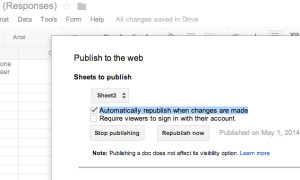 You've created a Google Form and you've embedded the Google Spreadsheet of responses into your blog, website, etc. Awesome. The only problem is... it won't automatically republish whenever someone fills out the Google Form. Google was kind enough to place a checkbox for this feature, but only manual updates to the Google Spreadsheet will automatically republish. Unfortunately it currently doesn't republish if your spreadsheet is being updated via Google Forms.
You've created a Google Form and you've embedded the Google Spreadsheet of responses into your blog, website, etc. Awesome. The only problem is... it won't automatically republish whenever someone fills out the Google Form. Google was kind enough to place a checkbox for this feature, but only manual updates to the Google Spreadsheet will automatically republish. Unfortunately it currently doesn't republish if your spreadsheet is being updated via Google Forms.
How can we fix this? We are going to create a script that will automatically make a small manual update to the spreadsheet.
First of all, click the File menu, then Publish to the web..., and make sure that you have a check next to Automatically republish when changes are made.
Next, click the Tools menu and then Script editor...
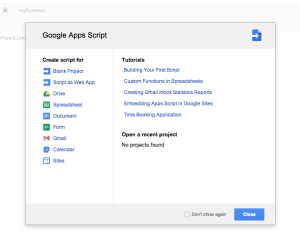
You may get a pop-up wizard that says "Google Apps Script" and has links to tutorials. You can just close this.
Add the following code:
function ChangeIt() {
var sheet = SpreadsheetApp.getActiveSpreadsheet();
var t = new Date();
var x = 'upd: ' + t;
var range = sheet.getRange('f1');
range.setValue(x);
}
Where I have sheet.getRange('f1'), you may need to change f1 to the name of some other empty cell.
Save your script and name it something like autorepublish or republishme.
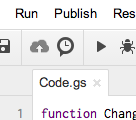
Click on the little clock icon.
You will get a pop-up that says "No triggers set up. Click here to add one now." Go ahead and click to set up a trigger.
There are two possible ways to set up your trigger...
- Run ChangeIt, From spreadsheet, On form submit
- Run ChangeIt, Time-driven, Minutes time, Every minute
If you'd like, you can even click Add a new trigger and use both of those triggers.
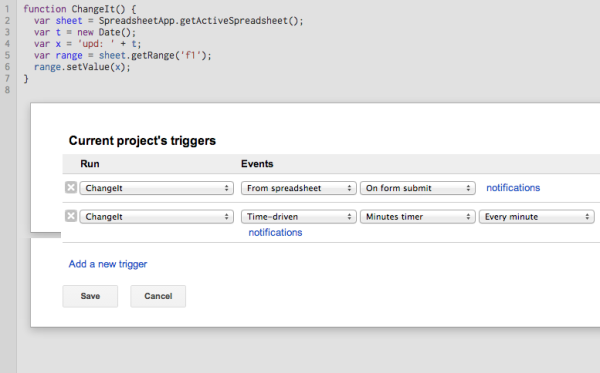
Save your current project's triggers. You will next need to authorize the app. The pop-up will say, "This app would like to: View and manage your spreadsheets in Google Drive." Click Accept.
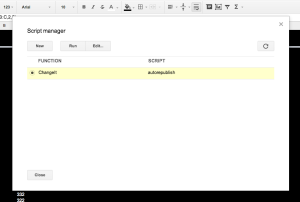 Close your script and go back to your Google Spreadsheet. Click the Tools menu and then Script Manager... You should see ChangeIt listed here. Press the Run button to test it out.
Close your script and go back to your Google Spreadsheet. Click the Tools menu and then Script Manager... You should see ChangeIt listed here. Press the Run button to test it out.
RECENT POSTS
- Danville To Glenmont
- TJ Evans Trail
- Blacklick Creek Trail
- Roberts Pass Trail
- Alum Creek Trail South
- Southern Half of the Hockhocking Adena Bikeway
- Hockhocking Adena Bikeway Northern-half
- Kokosing Gap Trail
- Adding Background Music to Puzzlescript Games
- Baby Zombie Chicken Jockey Java Minecraft Mod
- Raining Chickens Java Minecraft Mod
- Spawn a Pet Wolf Java Minecraft Mod
- Spigot Server for Java Minecraft Mods
- Python Classes to Javascript Classes
- JUnit Tests with Repl.it Teams for Education
- Canvas How to convert an old Quiz Question Bank to a new Quiz Item Bank
- Node Twitterbot Directions
- FogeyBot Thinks Twitter is the Worst
- Detecting Sentence Structure with Regex
- Game-based Learning Presentation
- Hello Jekyll
- Testing 123
- Grading Multi-Select Questions with Google Forms and Google Sheets
- Puzzlescript Rules
- Using Makey Makey to Teach Electricity
- Makey Makey + Scratch Video Game Projects
- Orbit Simulator
- Market game
- TwineFray: A Battle System for Twine
- Sundown
- Twine Games by Middle School Students
- Twine CSS
- Twine Music and Sound Effects from YouTube
- Twine Pictures, GIFs, and Background Images
- Twine Random Numbers
- Tutorial videos for Spreadsheet Functions and Formulas
- How to Program Twitterbots as an Intro to Computer Science
- Podcast Recommendations
- Coding Twitterbots with Middle School Students
- Educational Games on The Internet Archive
- Typing Games in Scratch
- Scratch Tutorial Videos
- Editing videos with Windows Movie Maker
- How to use iMovie for iPad
- Quick and easy DIY pressure plate switch for Makey Makey and Scratch
- Webcam Motion Pixel Art
- Flipped Classroom Scratch Programming Lessons
- BYOD Music Class Using OhioFi Games
- 3 Methods for Going Paperless in the Classroom
- Dodgeball Cat