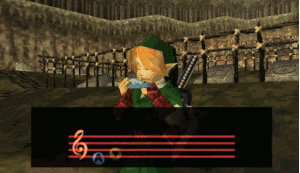Twine Games by Middle School Students
November 13, 2015 Where Are You? by Quinn L
Where Are You? by Quinn L
Fall 2015
Where Are You? by Quinn L
The Haunted Sleepover by Kaylee W
The Amazing Escape by Clayton L
The Mysterious Dungeon by Ross T
Bob by Kadyn S
The Scary Mansion! by Isabella F
Cheating Simulator by Travis D
Haunted House by Rachel W
The Dark Tunnel by Caleb B
My Crazy Life by Max B
The Scariest Tunnels by Damian B
Stuff and More Stuff by Weston W
 The Tall House! by Mackenzie S
The Tall House! by Mackenzie S
The Adventure in Nature by Amanda T
The Dungeon by Nate R
The Haunted Mansion by Chloe V
The Slaughter House by Jenny S
The Tall House! by Mackenzie S
Desert Adventure by Noah H
The Race by Leota L
Zombies by Andy A
Try To Escape by Eduardo A
Dungeon by Christian B
Try To Survive by Hannah B
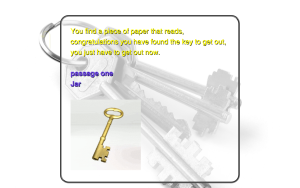 JIF Peanut Butter Jar by Alex H
JIF Peanut Butter Jar by Alex H
Lost and Afraid by Rachel B
Darth Vader by Tyler C
Sky Fall 2 by Garrett C
Candy Land 2.0 by Andrea F
Killer Stuffed Animals by Kelsie H
JIF Peanut Butter Jar by Alex H
Murder Mystery by Jackson K
Zombie Apocalypse by Brian K
Money Maker by Garrett M
Finding Taylor by Maci M
Taco Bell by George M
Zombie Apocalypse by Wade M
Your Worst Nightmare by Trinity P
The Creepy Hotel by Alyson Q
1738 by Blu S
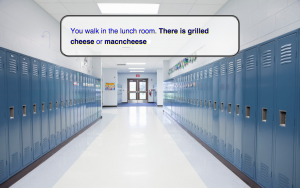 Bob by Kadyn S
Bob by Kadyn S
Hunter by Hunter S
A Text Adventure by Justin S
Zombie Apocalypse by Hunter T
Spring 2016
Robber In The House by Blake B
Creepy Cabin by Cameron C
Dog Game by Katelyn C
Jawals by Marcus F
Evil Robot by Nick H
Weird Story by Olivia H
Family Road Trip with Best Friend by Bella S
The Creeper is About to Explode by Logan L
Survive or Die by Peyton L
Space Station on Mars by Wyatt M
The Robbing by Jordan P
Revolution of Pocahontas by Jaimee S
Zoo by Logan U
Never Going Back by Jackson W
Get Out Safe by Kaitlin C
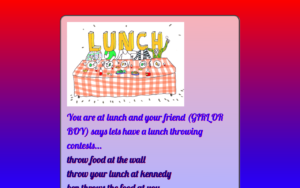 Lunch Throwing Contests by Dakota P
Lunch Throwing Contests by Dakota PDon't Get Bit by the Dog by Madison C
An Unfamiliar Cabin by Ashton D
Alligino by Wyatt G
Hillbilly Run by Caden J
The Wolf by Nathan K
Alligator by Kennedy N
The "Totally Normal" Game by Liam P
Lunch Throwing Contests by Dakota P
Mystery by Ben R
BO2 Zombies by Ashton W
Twine CSS
October 28, 2015CASCADING STYLE SHEETS

To customize the way your game looks, click the menu in the bottom-left, then Edit Story Stylesheet. In the stylesheet, you can write CSS code that will allow you to change the background color, the text color, the maximum size for pictures, and much more.
If you put the code background:lightblue; in the section after body { , it changes the background to light blue. Putting the code color:darkgreen; in the section after tw-story { changes the text color to darkgreen. The code img { max-width:600px; } says to the computer, "All images (pictures, animated gifs, etc.) should be 600 pixels wide or less."
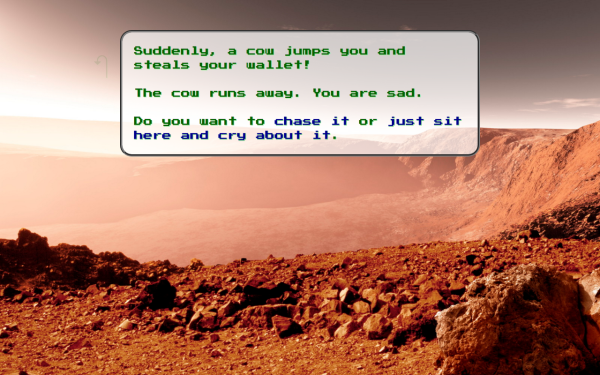
Here is some basic CSS that can be used with Harlowe, the default Twine 2 theme.
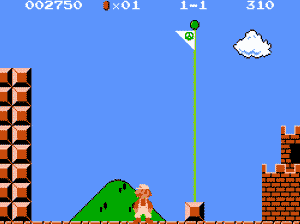
P.S.
To remove the back arrow (I recommend it for Twine games) include this code in your CSS
CONTINUE TO THE NEXT POST: Twine code, keys, and locked doors
Twine Music and Sound Effects from YouTube
October 26, 2015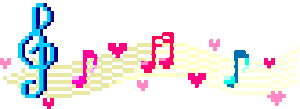
SOUND EFFECTS
We will start by talking about an easy way to add Sound Effects which will stop playing whenever the player moves to a new passage. After you find your YouTube video, click Share and Embed. Copy the iframe code. If you want the video hidden, change the width and height to zero. If you want the video to autoplay, add ?autoplay=1 to the end of the video URL. Keep in mind that this method will NOT allow you to add background music that plays continuously throughout the game. We will discuss how to add background music below these examples.
<iframe width="0" height="0" src="https://www.youtube.com/embed/9NcPvmk4vfo?autoplay=1"></iframe>
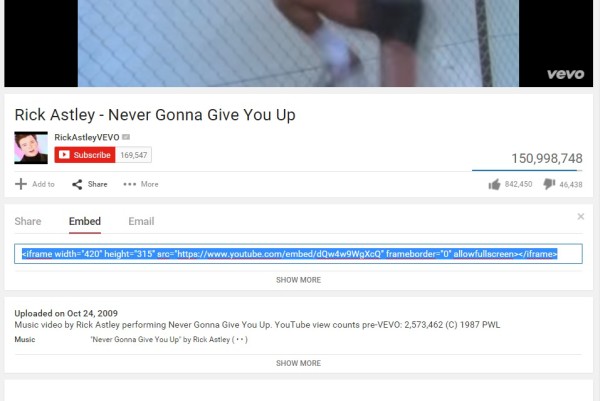
Here are a few Legend of Zelda sound effects and their iframe embed code.
Item:
<iframe width="0" height="0" src="https://www.youtube.com/embed/ly5C2dAUF-o?autoplay=1"></iframe>
Secret:
<iframe width="0" height="0" src="https://www.youtube.com/embed/c8YNB9zVlHE?autoplay=1"></iframe>
Game Over:
<iframe width="0" height="0" src="https://www.youtube.com/embed/3ye2TjzeX70?autoplay=1"></iframe>
BACKGROUND MUSIC
To add background music that plays continuously throughout the game, first click on the menu in the bottom left and add the following code to the Story JavaScript.
if(typeof YouTubeTunes == "undefined"){
$('body').append('<div id="youtubetunes"></div>');
var YouTubeTunes = {
play: function(id){
console.log('YouTubeTunes:' + id);
if(this.current != id){
this.current = id;
var container = $('#youtubetunes');
container.empty();
container.append('<iframe src="https://youtube.googleapis.com/v/' + id +
'?autoplay=1&loop=1&playlist='+ id +
'" style="visibility:hidden;width:500px;height:500px;position:absolute;top:-1000px;left:-1000px;"></iframe>');
} else {
console.log('already playing');}},
stop: function(){
$('#youtubetunes').empty();
this.current = "";
console.log('stopped youtubetunes');}};
window.YouTubeTunes = YouTubeTunes;}
Next, add this code to the passage in which you want the music to start playing.
<div style="display:none;"><img src=";P" onerror="YouTubeTunes.play('UyxR8RNoaIQ');"></div>
Using that last code you can play the audio from any YouTube video. For example, to play the audio from https://www.youtube.com/watch?v=5lF1XV9g29k you need to replace UyxR8RNoaIQ with 5lF1XV9g29k. Like this...
<div style="display:none;"><img src=";P" onerror="YouTubeTunes.play('5lF1XV9g29k');"></div>
RECENT POSTS
- Danville To Glenmont
- TJ Evans Trail
- Blacklick Creek Trail
- Roberts Pass Trail
- Alum Creek Trail South
- Southern Half of the Hockhocking Adena Bikeway
- Hockhocking Adena Bikeway Northern-half
- Kokosing Gap Trail
- Adding Background Music to Puzzlescript Games
- Baby Zombie Chicken Jockey Java Minecraft Mod
- Raining Chickens Java Minecraft Mod
- Spawn a Pet Wolf Java Minecraft Mod
- Spigot Server for Java Minecraft Mods
- Python Classes to Javascript Classes
- JUnit Tests with Repl.it Teams for Education
- Canvas How to convert an old Quiz Question Bank to a new Quiz Item Bank
- Node Twitterbot Directions
- FogeyBot Thinks Twitter is the Worst
- Detecting Sentence Structure with Regex
- Game-based Learning Presentation
- Hello Jekyll
- Testing 123
- Grading Multi-Select Questions with Google Forms and Google Sheets
- Puzzlescript Rules
- Using Makey Makey to Teach Electricity
- Makey Makey + Scratch Video Game Projects
- Orbit Simulator
- Market game
- TwineFray: A Battle System for Twine
- Sundown
- Twine Games by Middle School Students
- Twine CSS
- Twine Music and Sound Effects from YouTube
- Twine Pictures, GIFs, and Background Images
- Twine Random Numbers
- Tutorial videos for Spreadsheet Functions and Formulas
- How to Program Twitterbots as an Intro to Computer Science
- Podcast Recommendations
- Coding Twitterbots with Middle School Students
- Educational Games on The Internet Archive
- Typing Games in Scratch
- Scratch Tutorial Videos
- Editing videos with Windows Movie Maker
- How to use iMovie for iPad
- Quick and easy DIY pressure plate switch for Makey Makey and Scratch
- Webcam Motion Pixel Art
- Flipped Classroom Scratch Programming Lessons
- BYOD Music Class Using OhioFi Games
- 3 Methods for Going Paperless in the Classroom
- Dodgeball Cat